| OddMix COMPUTERS - HARD DRIVE SWITCH |
Easy to Build Personal Computer PC Multiple Hard Drive Selector
All Personal Computers [PC] have at least one hard drive. Most standard store bought, factory built desktop computers have only one hard drive. Often that drive is internal and not easily removable. The hard drive is the computer's largest storage device. That is a relatively recent development, because in the past, the CD [Compact Disc] - and more recently - DVD drives were larger in capacity than the available hard drives. The purpose of the PC's hard drive is to store all operating and application software, along with much different kind of data. It is highly beneficial to have more then one hard drive. It is even more useful to be able to select the operating hard drive(s) quickly and easily from the front panel. This project describes a simple arrangement, which does all of that.
![Picture 1. PC Hard drive selector front view [5 KB]](px/pc_multiple_hdrive_selector_p1.jpg) |
| Picture 1. PC Hard drive selector front view |
The project takes advantage of the fact that two different protocols are available for jumpering EIDE devices. The older protocol is a master-slave and the newer one is a cable select. Beware that protocols cannot be mixed on the same data (ribbon) cable, but they are mixable using different data cables.
![Figure 1. PC Hard Drive Switch Wiring Diagram [2 KB]](px/pc_multiple_hdrive_selector_f1.gif) |
| Figure 1. PC Hard Drive Switch Wiring Diagram |
On Picture 1 is the image of a 5.25 inch drive frame installed into one vacant large drive bay. The black front panel has the two switches and serves as the control panel. On the left side, next to the original red LED is the hard drive's power switch, labeled SW1 on the schematic.
![Picture 2. Hard drive jumper selector block connections [6 KB]](px/pc_multiple_hdrive_selector_p2.jpg) |
| Picture 2. Hard drive jumper selector block connections |
Figure 1 is the schematic for the project. Although a large drive bay was used, an unused small drive bay cover is just as good, or even better, to hold the drive control switches and optional lights. In many desktop computers there is more than one small (3 1/2 in.) floppy drive bay, but usually only one floppy drive. Similarly, it is also possible to drill some holes onto the computer's front panel, or any other desired place on the computer. Or if none of these locations are available or desirable, then the control panel can be built into a suitable small external box. It may even be infrared, or RF coupled, to make the control totally wireless. Commercially made remote drive control boxes are also available.
The jumper block is at the backside of the hard drive. The arrow in the picture - Picture 2 - points to this jumper selector block. The two pairs of wires connect to the CS "Cable Select" and to the MS "Master" position. The possible selections are often posted on the drive's top. Some drives have markings at the jumper selector block as well. Inspect the drive for any markings in all places than decide. Picture 3 depicts a current 80 GB Western Digital hard drive jumper block. The drive has a white jumper, positioned at the CS position.
Modern and preferred selection is done by a method called "Cable Select" [CS]. Prior protocol - hard coded - drive selection is still honored by many manufacturers. This versatility made it possible to construct this switcher. A hard drive can be made a "Master" [MS] or a "Slave" [SL] by placing a jumper to a certain position. If a drive is hard jumpered, the jumper selection takes precedence over the CS protocol.
![Picture 3. Hard drive jumper selector block closeup [3 KB]](px/pc_multiple_hdrive_selector_p3.jpg) |
| Picture 3. Hard drive jumper selector block closeup |
| Six or Ten Pin Jumper Block | |
| Selection | Connect pins |
| "1" Single Std | None |
| "M" Master | 5-6 |
| "S" Slave | 3-4 |
| "C" Cable Select | 1-2 |
![Picture 4. SW1 and LED [3 KB]](px/pc_multiple_hdrive_selector_p4.jpg) |
| Picture 4. SW1 and LED |
Hard drive requires two different power sources, a +5V and a +12V. Both of this power lines can be switched "ON" or "OFF" with a single mechanically connected switch. This switch is a DPDT type. It is possible to interrupt only the +5V line and to use a simple SPST switch, but it is safer to switch all power sources together at the same time. In our project SW1 does just that.
![Picture 5. Hard drive selector assembly top view [7 KB]](px/pc_multiple_hdrive_selector_p5.jpg) |
| Picture 5. Hard drive selector assembly top view |
Since current PC use pollute as much as 3,5 Million cars yearly (and that is a somewhat dated statistics), computer makers were directed to cut power when the machines are idle. All current operating systems provide some sort of computer power management. It is a good idea to take advantage of this power management. Not only power management saves wasted power, but also it allows time periods for the CPU and hard drives to cool off.
| Copyright © 2015 K Nagy - http://www.OddMix.com - All Rights Reserved Page Revised: 2015-01-01 - - Privacy Policy - Site Map - Support | 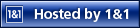 |